Daily Email Summary
Overview
Daily email summaries can be used to communicate a daily report from ActiveEye to a selected group of recipients through email.
The daily email summary automatically includes the following information:
- Overview
- Total Events
- Total Alerts
- Security Cases (new and open)
- Engineering Cases (new and open)
- New Security Advisories
- Endpoint Threats (if you have Endpoint enabled)
Once a daily email summary is set up, additional information can be added for inclusion in the emails by following the Adding a Query to a Daily Email Summary procedure that appears in this topic.
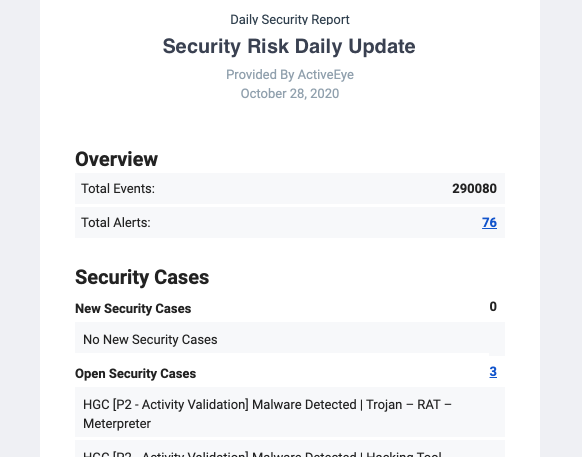
Prerequisites
Before you begin setting up a daily email summary, you will need to set up the list of email recipients via the Contacts feature. The contact must be set up as the email notification contact type. Once a daily email summary is set up, you can modify its associated contact at any time to add or remove email recipients.
You can associate only one contact with a daily email summary. For information on managing contacts, see the ActiveEye Capabilities by User Role topic.
Creating a daily email summary
- In ActiveEye, in the left pane, click Reporting, and then click Daily Email Summary.
The Daily Email Summaries page appears.
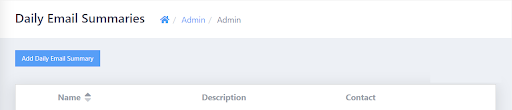
- In the upper-left corner of the page, click Add Daily Email Summary.
The Add Daily Email Summary page appears.
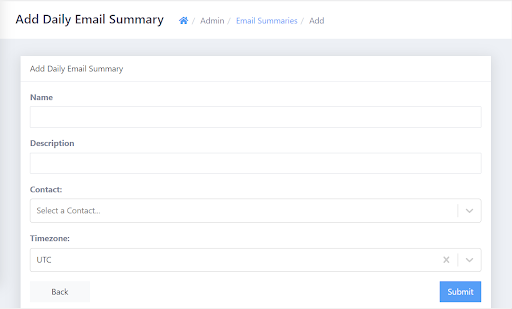
- In the Name box, enter a unique name.
- In the Description box, enter a description.
- In the Contact list, select the Contact containing the list of recipients to whom you want to send daily email summaries.
- In the Timezone list, select the appropriate time zone. Emails will be sent daily at 7:00 AM in the selected time zone.
- Click Submit. The daily email summary is created.
Modifying or deleting a daily email summary
- In ActiveEye, in the left pane, click Reporting, and then click Daily Email Summary.
The Daily Email Summaries page appears. - In the table, click the row for the daily email summary that you want to modify or delete.
The Edit Daily Email Summary page appears. - To modify the daily email summary, update the values as needed, and then click Submit.
-or-
To delete the daily email summary, click Delete.
Based on your selection, the daily email summary is modified or deleted.
Adding a query to a daily email summary
- In ActiveEye, in the left pane, click Investigate.
The Catalog page appears. - On the Catalog page, click the query whose results you want to add to the daily email summary.
The page for the selected query appears.
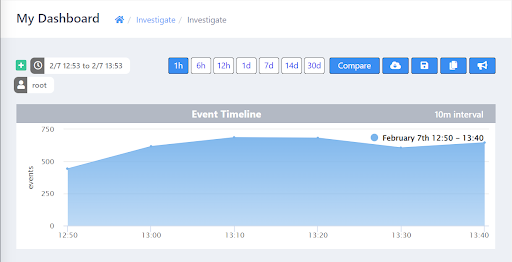
- In the upper-right corner of the page, click the bullhorn icon.
The Daily Email Summary window appears.
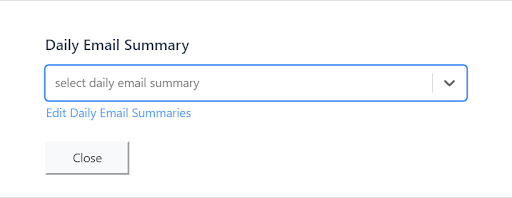
- In the select daily email summary list, select the name of the daily email summary to which you want to add the query. You can repeat this action to select multiple daily email summaries.
The query is added to the daily email summary, and its results will be included with the next day’s emails. If you click the bullhorn icon again, you will see the name of the selected query in the Daily Email Summary window.
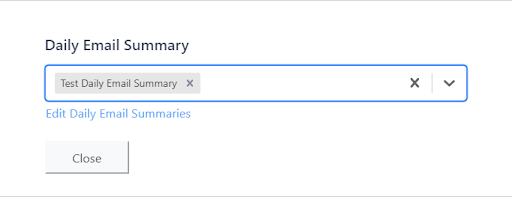
If you make any modifications to the query, be sure to save it by clicking the disc icon in the upper-right corner of the page before continuing.
To remove a query from a daily email summary, access the Daily Email Summary window for the query that you want to remove, and then click the X beside the name of the daily email summary.