ActiveEye Remote Security Sensor (AERSS)
Overview
AERSS is the parent service connector for a number of other service connectors, including ActiveEye Vulnerability Scanner, ActiveEye Network Sensor Alerts, Syslog, and Windows Hostlogs.
The AERSS service connector must be created before its related service connectors.
Prerequisites
Before installing the ActiveEye Remote Security Sensor (AERSS) service connector, the AERSS appliance must be assigned to the PoD. When this assignment is made, an AERSS service connector will be created. This is the standard method for creating AERSS service connectors. You should not create an AERSS service connector via ActiveEye unless you have received specific instructions from ActiveEye Engineering to do so.
Creating the AERSS Service Connector Via ActiveEye
The standard method for creating an AERSS service connector is described in the Prerequisites section of this topic. You should not create an AERSS service connector via ActiveEye unless you have received specific instructions from ActiveEye Engineering to do so.
- In ActiveEye, in the left pane, click Admin, and then click Service Connectors.
The Service Connectors page appears.
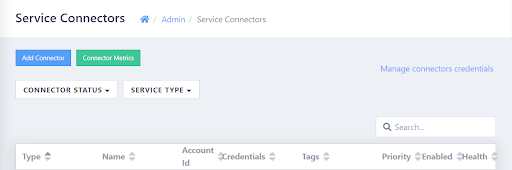
- In the upper-left corner of the page, click Add Connector.
A list of service connectors appears.
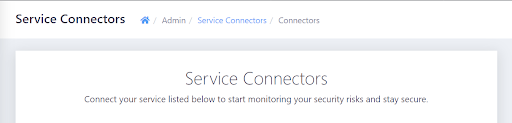
- Scroll down to the SYSTEMS & APPLICATIONS section, and then, in the ActiveEye Remote Security Sensor subsection, click the Add Connection button.
The Add Connector Account page appears. - In the Display Name box, enter a unique name.
- If needed, you can modify the value in the NTP Server box to point to the FQDN or IP of a local NTP server of your choice. Unless a networking restriction inhibits connectivity, you should use the default value.
- If you are working in an ASTRO environment using RNI, in the ASTRO Zone ID box, enter the zone number (between 1 and 14) where this AERSS device is deployed. Setting this value to anything other than 0 will enable SYSLOG_TLS on the device.
-or-
If you are not working in an ASTRO environment using RNI, leave this as the default value, 0. - Do not modify the value in the Timezone box unless you have received specific instructions from ActiveEye Engineering to do so. Modifying this value overrides the default UTC timezone in cases where data does not contain a timezone, and needs to be shifted to the local timezone.
- Optionally, modify the priority level in the Priority box. Raising or lowering the priority will increase or decrease the visibility of alerts related to this service connector.
- If you do not want data ingestion to begin immediately once cloud accounts have been configured, clear the Enable Account check box. Otherwise, leave the check box selected.
- Click Add.
The ActiveEye Remote Security Sensor is created, and the page is refreshed. A new LSN box appears, displaying the unique Logical Serial Number for the AERSS Service Connector.
Modifying an AERSS Service Connector in ActiveEye
- In ActiveEye, in the left pane, click Admin, and then click Service Connectors.
The Service Connectors page appears. - Use the sort features to find the AERSS service connector in the table, and then click the row for the service connector.
The Edit Connector Account page for the selected AERSS service connector appears. - Modify the values as needed.
- Click Update to save your changes.
You can also copy the Logical Serial Number, or click the Rotate Key button to rotate the key for the AERSS service connector.