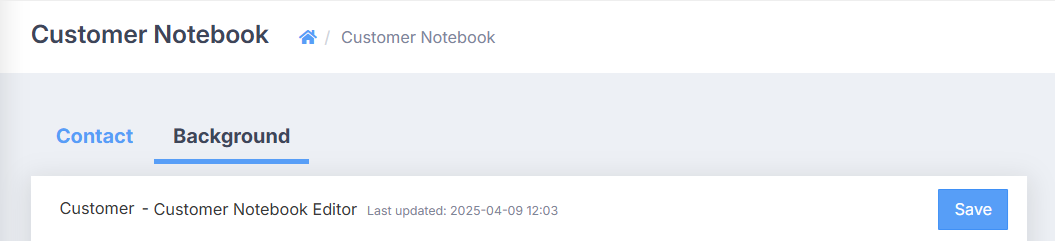Customer Notebook
On the Customer Notebook page, you can view and add customer bulletins for specific groups within your organization, as well as view and add escalation procedures for threats.
Role requirements
To access the Customer Notebook page, you must be assigned the Admin role.
For more information on ActiveEye capabilities and the role(s) required to access them, see the ActiveEye Capabilities by User Role topic.
Viewing and adding customer bulletins
Customer bulletins facilitate sending notifications to specific analysts when specific actions occur. On the Customer Notebook page, these bulletins can be organized into groups.
- In ActiveEye, in the left pane, click Admin, and then click Customer Notebook.
The Customer Notebook page appears, defaulting to the Contact tab. The Customer Bulletins section displays bulletins arranged by group.

- You can perform the following actions related to customer bulletins:
- Add group: Click the Add group button to add a new grouping category to the Customer Bulletins section.
- View or edit an existing bulletin: Click the row for any bulletin to access a page containing its details. You can edit the details on this page, and then click Save Bulletin to save your changes.
- Move a bulletin from one group to another: You can drag an existing bulletin from one group and drop it on the name of another group to move the bulletin to that section.
- Add bulletin: Click the Add Bulletin button in any group section to add a new bulletin to that group. When you do, the New Bulletin page will appear. As needed, enter values in the available fields, and then click Add Bulletin to create the new bulletin within that group.
Beside the label of the Customer Bulletins section, you can click Inactive Bulletins to access a page where you can view bulletins whose end date has passed, bulletins with a start date in the future, and bulletins that have been manually dismissed from active view. You can click any expired or scheduled bulletin to edit it, and can adjust the start/end dates to restore it to active status. Dismissed bulletins cannot be edited or reactivated.
Viewing and adding escalation procedures
Escalation procedures represent plans for dealing with threats. On the Customer Notebook page, you can view existing escalation procedures, and add new escalation procedures.
- In ActiveEye, in the left pane, click Admin, and then click Customer Notebook.
The Customer Notebook page appears, defaulting to the Contact tab. Below the Customer Bulletins section, you will find the Escalation Procedures section.

- You can perform the following actions related to escalation procedures:
- Add an escalation procedure: Click the Add Escalation Procedure button to add a new escalation procedure.
- Edit an existing escalation procedure: Click the Edit button above any escalation procedure to edit its contents. Click Done to save your changes.
Viewing and editing customer background
The Background section allows you to record information about your company, key individuals, and details about your IT environment. To access it from the Customer Notebook page, click Background. You can modify the company information on this page, and then click Save to save your changes.