Resource Groups
Resource groups are used to set parameters on the information that is included within policies. The primary use case of resource groups is to use them to limit policy information based on country or IP when enabling customizable policies.
Role requirements
To view, edit, delete, and add resource groups, you must be assigned the Admin role.
For more information on ActiveEye capabilities and the role(s) required to access them, see the ActiveEye Capabilities by User Role topic.
Viewing, editing, and deleting resource groups
- In ActiveEye, in the left pane, click Admin, and then click Resource Groups.
The Resource Groups page appears.
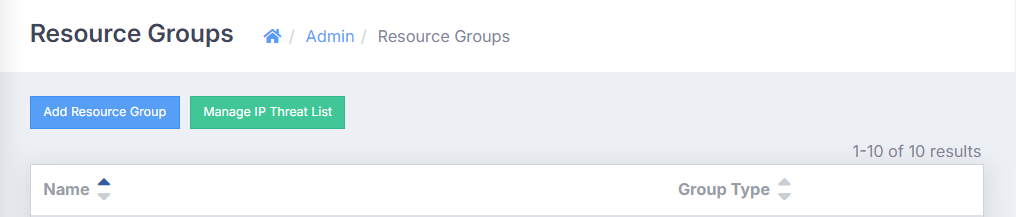
- Use the available filters to sort the list of resource groups.
- In the list, select the row for a resource group to access the Edit Resource Groups page, on which you can see details about the resource group. On this page, you can perform the following actions:
- Edit resource group: Edit the values in the fields as needed, and then click Submit to save your changes. For information on the different types of resource groups, see step 3 of the Adding a new resource group procedure.
- Delete resource group: To delete the resource group, click the Delete button, and then click Confirm. The deleted resource group will no longer appear in any policies with which it was associated.
Adding a new resource group
- In ActiveEye, in the left pane, click Admin, and then click Resource Groups.
The Resource Groups page appears.
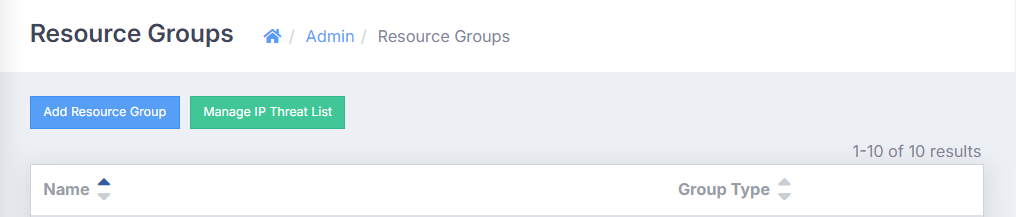
- Click the Add Resource Group button.
The Add Resource Groups page appears.
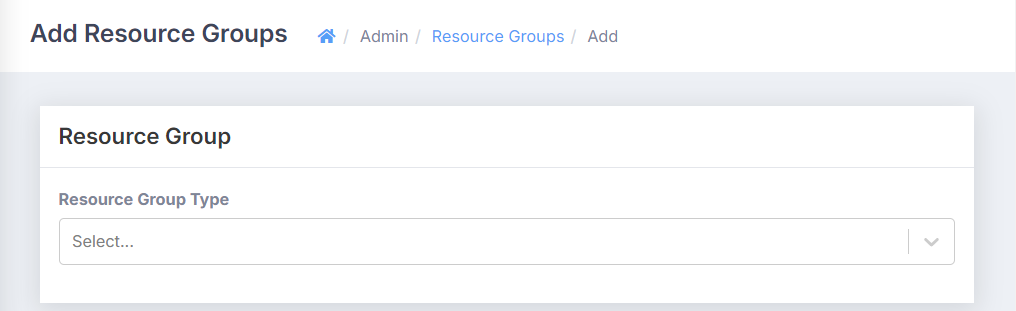
- In the Resource Group Type box, select the type of resource group that you want to add, and then, in the fields that appear, enter values as needed. See the following for details on each type of resource group.
- Country List: This resource group is a list of country codes. In the Name box, enter a name for the resource group. In the Values(s) box, begin to enter a country name, and then select the country that you want from the list that appears. You can select multiple countries. To remove a country from the resource group, in the Values(s) box, click the X beside the country name.
- Filename Filter List: This resource group is a list of filename patterns. In the Name box, enter a name for the resource group. In the Values(s) box, enter the filename by which you want to filter.
- Groups: This resource group is a list of group names. In the Name box, enter a name for the resource group. In the Values(s) box, enter a group name, and then press Tab to create a record. You can enter multiple group names. To remove a group name from the resource group, in the Values(s) box, click the X beside it.
- IP List: This resource group is a list of IPs or CIDR ranges. In the Name box, enter a name for the resource group. In the Values(s) box, enter an IP or CIDR, and then press Tab to create a record. You can enter multiple IPs or CIDRs. To remove an IP or CIDR from the resource group, in the Values(s) box, click the X beside it.
- Port List: This resource group is a list of ports. In the Name box, enter a name for the resource group. In the Values(s) box, enter the name of a port, and then press Tab to create a record. You can enter multiple port names. To remove a port from the resource group, in the Values(s) box, click the X beside it.
- URL List: This resource group is a list of URLs. In the Name box, enter a name for the resource group. In the Values(s) box, enter a URL, and then press Tab to create a record. You can enter multiple URLs. To remove a URL from the resource group, in the Values(s) box, click the X beside it.
- Select Submit.
The new resource group is added.