Policy Action Rules
Policy action rules deliver notifications to defined contacts when a policy is violated or flagged. Each severity level of policy action rule is associated with its own set of contacts, allowing you to direct notifications to the appropriate team members.
You can associate any number of contacts with a policy action rule. For information on managing contacts, see the Contacts topic.
Role requirements
To view, edit, enable, disable, delete, and add policy action rules, you must be assigned the Admin role.
For more information on ActiveEye capabilities and the role(s) required to access them, see the ActiveEye Capabilities by User Role topic.
Viewing, editing, enabling, disabling, and deleting policy action rules
- In ActiveEye, in the left pane, click Admin, and then click Policy Action Rules.
The Policy Action Rules page appears.

- Use the available filters to sort the list of policy action rules.
- In the list, select the row for a policy action rule to access a page on which you can edit the policy action rule. On this page, you can perform the following actions:
- Edit policy action rule: To add a contact to a policy action rule, in the Take policy action(s) box, select the contact name. You can add multiple contacts. To remove a contact from a policy action rule, in the Take policy action(s) box, click the X beside the contact name. To save your changes, click Submit.
- Enable or disable policy action rule: Adjust the Enabled toggle to enable or disable the policy action rule. Disabled policy action rules will still appear on the Policy Action Rules page. Notifications will not be generated for disabled policy action rules.
- Delete policy action rule: To delete the policy action rule, click the Delete button, and then click the Delete button in the confirmation window.
Adding a new policy action rule
- In ActiveEye, in the left pane, click Admin, and then click Policy Action Rules.
The Policy Action Rules page appears.

- Click the Add Policy Action Rule button.
A page on which you can add a policy action rule appears.
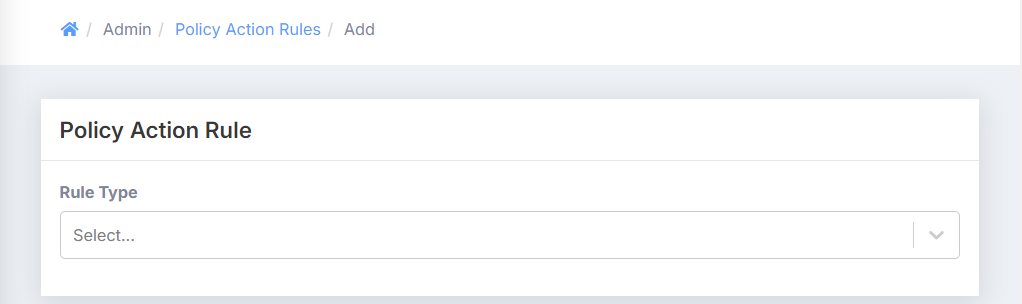
- In the Rule Type box, select the type of policy action rule that you want to add.
- In the Take Policy Action(s) box, select the contact that you want to add to the policy action rule. You can add multiple contacts. To remove a contact from a policy action rule, in the Take Policy Action(s) box, click the X beside the contact name.
- Select Submit.
The new policy action rule is added.